Once again, the similarities between the V6600 Deluxe and the V6800 Deluxe show through as the two use identical drivers. The drivers used are essentially NVIDIA's reference drivers with additional features added so that the drivers can take advantage of the advanced features of the card. As stated in the V6600 Deluxe review, the taskbar resident driver bar allows for quick and easy adjustments and links to more advanced adjustments. The drivers include color controls advanced D3D and OpenGL functions and also provides screen for adjustment of OpenGL VR and D3D VR features. Color adjustments are available for the 2D environment as well as D3D and OpenGL games and the television color adjustment screen is a significant plus.
Both the V6600 Deluxe and the V6800 Deluxe offer ASUS's Smart Doctor for hardware monitoring. Again, here is an excerpt from the V6600 Deluxe review that talks about this nifty program:
One of the best driver feature of the V6600 Deluxe is the packaged Smart Doctor software. This software takes the information sent to it by the Winbond W8371D chip and displays it very intuitively on the screen. Easily seen in graph type views, the current fan RPM, core temperature, and core voltage are displayed. In addition to these features of the Smart Doctor software, it also includes some very cool overclocking functions. The card features what ASUS calls dynamic overclocking. What this feature does is change the clock speed when needed. For example, when in Windows the clock speed jumps down to a comparatively slow 86 MHz core speed and 82 MHz memory speed. These speeds are adjusted to higher levels when the video card is taxed, for example in any 3D games or programs. Also included is an overheat protection feature that prevents the chip from being clocked too high. If the internal temperature sensor reads that the chip is too hot, the dynamic clock function steps in and clocks down the card, resulting in a lower running temperature.
The one complaint we have
with the Smart Doctor software is that it constantly switches focus to the program
if a problem is detected. While this may make sense intuitively, problems can
be run into if, for example, your motherboard does not put out exactly the correct
voltage. You may not notice the problem but Smart Doctor will, and it will continue
to notify you by switching focus to the program. This feature, in Quake III
Arena, results in a white box flashing on the screen every 5 seconds (or for
the time interval you have the monitoring at) and disappearing. In programs
where focus can be switched (a feature which Quake III has left out), the game
will minimize and Smart Doctor will appear. Quite annoying if you know of the
problem and know that it is not really an issue.
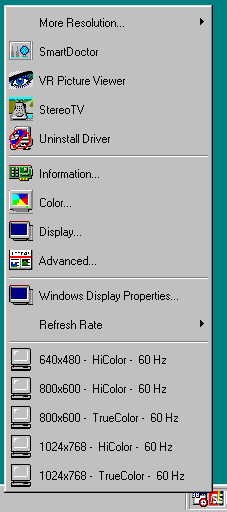
The taskbar allowed us to
change settings at a the click of a mouse.
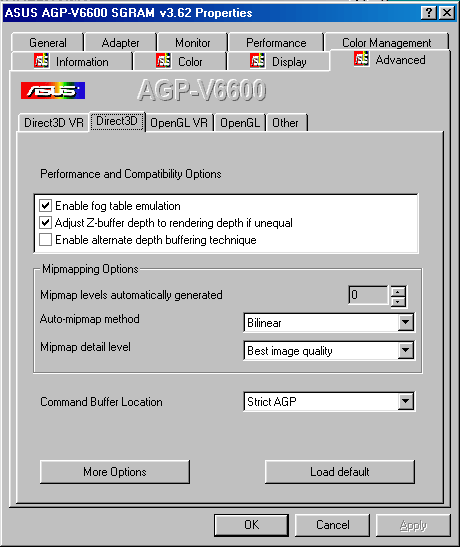
D3D settings were easy to
find and tweak.
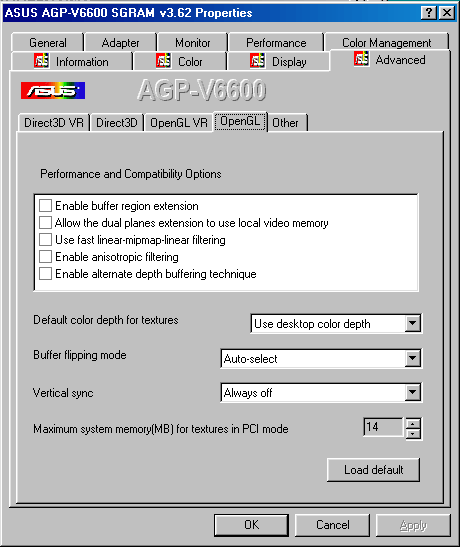
OpenGL settings could be modified easily as well.
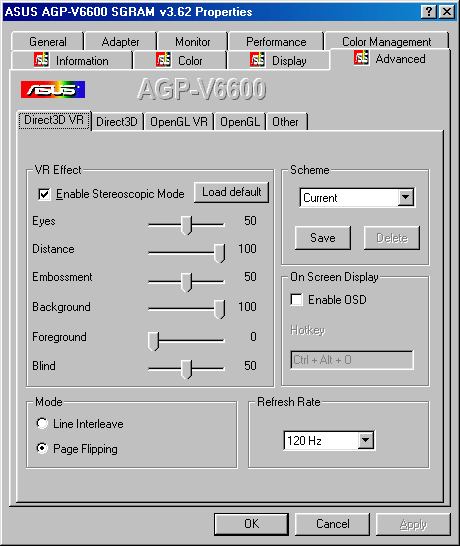
The D3D VR settings are essential for having a proper VR setup.
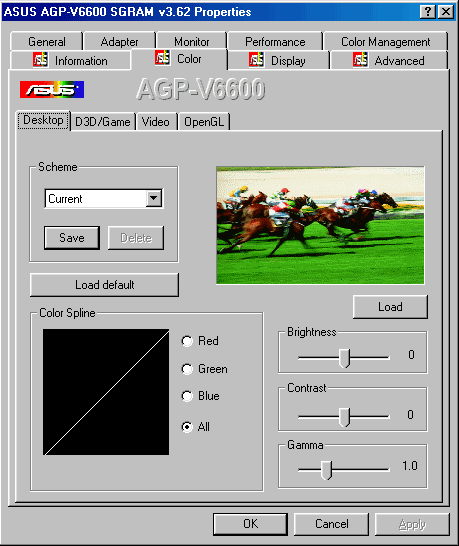
The desktop color tweaking utility.
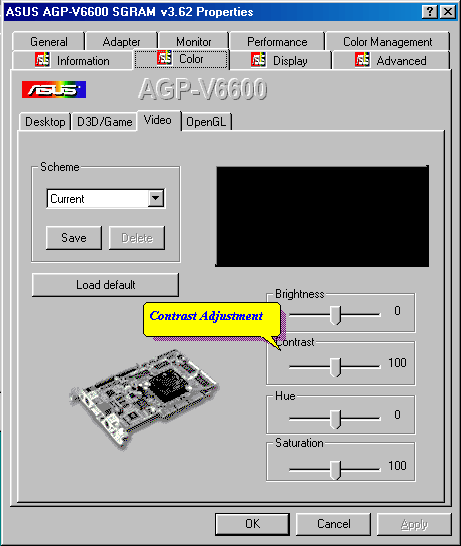
Proving a color adjustment
is key for proper video output.
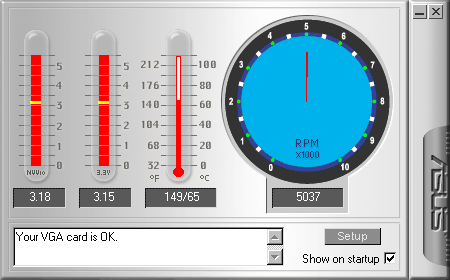
The Smart Doctor utility can be very useful for proper monitoring of the card.










0 Comments
View All Comments